how to factory reset ipad from settings? Perhaps you intend to sell your phone and want to remotely delete all of your personal files, or perhaps you’ve been the victim of theft and want to remotely delete anything valuable on the device.
A Simple Guide to Wiping Your iOS Device: How to Factory Reset Your iPhone or iPad
If that’s the case, a factory reset is the easiest way to erase everything and start again. Continue reading to find out how it’s done.
What to Do Before Resetting Your iPhone or iPad to Factory Settings
Here are a few things you should do before you factory reset your iPhone or iPad.
- Make a backup of your device.
- Before you factory reset your iPhone or iPad, make sure you’ve backed up everything you want to save on iCloud or iTunes.
- Apple gadgets are encrypted by default. This implies that deleted data aren’t just buried and displayed as empty space; they’re totally wiped – no software can restore deleted files.
- Apple has help sites that explain the many options for backing up your iOS device, including iCloud and iTunes.
- Connect to your Wi-Fi network and navigate to Settings > iCloud > iCloud Backup.
- Your data will be saved on your iCloud account and connected to your Apple ID after you click Back Up Now.
iCloud Backup in iPhone Settings
- To see if the backup was successful, navigate to Settings > iCloud > iCloud Storage > Manage Storage. This will display the date and size of your most recent backup. You may now factory reset your iPhone or iPad.
- Open iTunes, connect your device to your computer (enter your passcode or tell it you Trust This Computer), and then follow the on-screen instructions. When the device list displays, select your iPhone, iPad, or iPod and click Backup Now.
- Connecting your iPhone or iPad to a laptop is the simplest way to backup your media.
Log out of iCloud.
- Signing out of iCloud is one of the initial steps in erasing your phone. This will deactivate Apple’s activation lock and erase your iCloud account. After receiving the iPhone or iPad, the recipient can sign in to their own iCloud account.
- You do not have to do this if you are attempting to repair your device or simply wish to restart. You can retrieve your data after a factory reset if you have your Apple ID and password.
- Go to Settings, choose your name, and then select Sign Out. Apple ID – iPhone Settings
How to Remotely Sign Out of iCloud:
You can also remove the device from the list by logging into icloud.com. After choosing the device, tap on the Find my iPhone login and select Remove from Account. This must be done before selling an Apple device because otherwise, the new user would be unable to enter into their own iCloud account. If your smartphone has gone missing and you want to trace it, do not follow these procedures.
How to Reset Your iPhone/iPad to Factory Settings
If you have your device nearby, you may easily erase it using the phone or tablet settings.
Here’s how it’s done:
- On your device, go to Settings and then General.
- iPhone Configuration Menu
- Tap Reset at the bottom of the screen from here.
General Menu in iPhone Settings
- Tap Erase All Content and Settings now.
- Reset Menu on iPhone Settings
- Then, select Erase Now or Backup Then Erase.
- Reset Confirmation – iPhone Settings
- Remotely Resetting an iPhone or iPad
- If you’ve misplaced your iPhone or iPad and want to ensure that any saved data is not accessible, you can remotely wipe your device.
- Sign in to your iCloud account at iCloud.com. Then select the Find My iPhone option.
Where Can I Find My iPhone?
- Now, from the drop-down option, pick the device. Find My iPhone – List of Devices
- Then click Erase (Device).
- Erase iPad – Find My iPhone
- A verification code will be issued to the phone number on file or another Apple device with the same iCloud account. Contact Apple if you don’t have one of these.
- It’s worth noting that if you’ve misplaced your device, you can remotely play a sound on your iPhone/iPad to assist you find it.
- Using iTunes, factory reset your iPhone or iPad.
- To reset your iPhone or iPad, utilise iTunes on a PC or Mac. While this method is not as simple as resetting your iPhone or iPad directly, it is an effective way to reset your device.
You will require the following items:
- A computer with the most recent version of iTunes installed
- Your charging cable
- An iPhone or iPad running the most recent iOS version
- To begin, ensure that everything is up to date and that you are using the most recent Apple software.
- Using the charging cord, connect your gadget to your computer. Your screen unlock code will be requested by your device. Enter the code and press the Trust Device button.
- iTunes should launch automatically, allowing you to select your device on the left-hand side. When finished, click Restore iPhone and confirm that you wish to proceed when prompted by a pop-up window.
Website of Apple
- If you’re using a PC with iTunes, you’ll need to go to the Summary tab to get the Restore iPhone option.
- If you encounter issues or your device does not power on, Apple Support offers an excellent article to assist you troubleshoot and resolve the issue.
How to Hard Reset Your iPhone or iPad
If your iOS device has crashed or stalled and you just want to reset (reboot) it, you may do it without losing any data by pressing and holding the Home and Power buttons simultaneously for 5-10 seconds.
Because newer iPhone models lack a home button, try this instead:
- Tap and hold the Volume Up button.
- Tap and hold the Volume Down button.
- Keep your finger on the Side Button.
- This will force your phone to reset, shutting down any unneeded processes and resolving many of your problems.
- This also works if your phone shuts off unexpectedly and won’t switch back on.
- Make careful to plug in the phone before performing the soft reset; an iPad charging brick works best.
Questions and Answers
Here are some more solutions to your queries regarding resetting an iPhone or iPad.
Can I get back the data I lost after a hard reset?
No. When you factory reset your phone, all of your data is erased. You might try looking for saved data in cloud services that you may have had on your phone. Photos, documents, and contacts can be recovered using iCloud, Google Photos, Google Drive, Dropbox, and your email account.
I can’t acquire the verification code to re-enter my iCloud account. What should I do?
If Apple tries to send a verification code to another Apple device and you don’t have one, pick the option that says you didn’t get a code, then press the Send to Phone Number option. If your phone number is no longer active, please contact Apple at 1-800-MyApple. The support crew is normally very helpful and will make every effort to re-enter you into your iCloud account.
It is a time-consuming process, and you may be required to submit proof of purchase or wait several days for a new code once your phone number has been updated. Because Apple’s activation lock is primarily an anti-theft technology, it is extremely tough to circumvent without proper authentication.
Should I perform a factory reset on my stolen device?
This is highly dependent on a number of circumstances. Were you using a passcode? If your phone is passcode protected, the data on it may be safe enough for you to trace it via Find My iPhone. If you don’t have a passcode, you should definitely just factory reset it to protect your confidential information from those who stole it. If your Apple device is locked or stolen but the thief has turned it off, you can use icloud.com to activate an alert that will tell you if the device is turned on and connected to the internet.
Is it possible to wipe an iPhone without the Apple ID or passcode?
Although you may be able to delete your iPhone without the passcode, you will still want an Apple ID and password. The app will demand this information even if you connect the device to iTunes. If you purchased the iOS device from an independent seller who failed to sign out of their iCloud, your best choice is to contact them and request that they remove the activation lock by signing into iCloud and uninstalling your device.
If you are unable to contact the seller, you can contact Apple, but you are unlikely to receive much assistance without the seller’s approval. Having said that, there are numerous third-party services that provide a factory reset without requiring an Apple ID or password. If you choose to do so, proceed with caution. Yes, you can put an iPhone in DFU mode, connect to iTunes, then choose Restore to totally reset the phone. However, there will be an activation lock to overcome, which you won’t be able to do unless you know the original Apple ID or password.
If I produce a death certificate, would Apple assist me in factory resetting someone else’s device?
Assuming you’ve recently lost a friend or loved one, you may wish to continue using their iPhone or iPad. Unfortunately, even with a death certificate, Apple isn’t much help in this situation. For the sake of privacy and the safety of another person’s data, the company keeps other people’s information safe even after they’ve died.
There are numerous online forums and third-party websites that promise to provide you with access, but many of them are hoaxes (particularly if you’re using a newer version of iOS). There is no legitimate way to access the phone if the owner did not leave you the screen unlock code or if you do not have access to their iTunes account on their computer.
iPhone and iPad Resets
As previously said, there are numerous reasons why you might need to execute a reset. When everything works well, factory resetting an iPhone or iPad is a simple process. If you have issues such as not having the Apple ID or passcode, you will most likely need to contact Apple support. Share your thoughts on factory resetting your iPhone or iPad in the comments section below.
Check Also : Why Backlinks Are Important? What Is Nofollow & Dofollow Links?



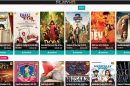






Add Comment