iMessage often provides a seamless experience and has a ton of incredible features. Despite the possibility that you will experience the iMessage is signed out problem. Not only are messages not sent possible, but if the issue persists, you can miss messages. Fortunately, there are a few simple solutions for the iPhone or iPad’s iMessage signed out problem; continue reading.
Instantaneous text messaging using iMessage is possible without utilizing a third-party carrier. This is a widely used messaging app that most iPhone users have chosen. Many iPhone users have recently encountered an unexpected issue when using iMessage: the iPhone continually logging out of the messaging app. Despite without having actively logged out of their account, they have seen a pop-up that states “iMessage is signed out”. This mistake may reduce message processing effectiveness and cause crucial information to be overlooked. Why does that occur? And how can I get rid of the iMessage sign-out bug? Below is a comprehensive guide with seven workable options and explanations.
Resolve the “iMessage Is Signed Out Error on iPhone”
Charges may apply even if you are forcing the communication to be sent as an SMS or MMS. You can also use other apps like Telegram, WhatsApp, or even Instagram, but iMessage offers advantages. So let’s look at some fixes for the iMessage is signed out error so you can continue using iMessage without any problems.
Error 12: The message is signed out.
First of all, you must recognize that this error is not the same as the iMessage activation problem. You’re essentially no longer logged into iMessage, and there may be a number of causes for this. Some of them include
- Problems with Apple’s servers.
- Inadequate wireless or cellular network connectivity.
- Disruption to the Apple ID connection or sync
- Issues, malfunctions, or inaccurate iPhone or iMessage configurations
- Even if the list appears long, fortunately, the majority of the issues are fixable with a little care. Continue reading to see how to resolve the iMessage problem.
How to resolve the signed-out message issue

Turn on your iPhone
Restarting your device will initiate the troubleshooting procedure. It should resolve the small bug that was causing the problem. Even so, the restart will clear the way for the proper operation of subsequent solutions.
To get back to your
Press and hold the side and volume keys at the same time to bring up the power-off slider. Press and hold the side button on an iPhone with Touch ID until the power-off slider appears. Next, to switch off your iPhone, drag the “slide to power off” slider. To turn off your iPhone, slide the power button. Now, after a minute or thirty seconds, restart the device. Proceed to the next step if you are still logged out of iMessage.
Turn off and back on iMessage
Make sure your iPhone or iPad has iMessage enabled before proceeding with any further actions. In addition, you may always reset any settings error by deactivating and reactivating iMessage.
Select Messages from the Settings menu.
Make sure the toggle for iMessage is turned on. If it’s turned on, turn it off and back on.
Turn iMessage on and off
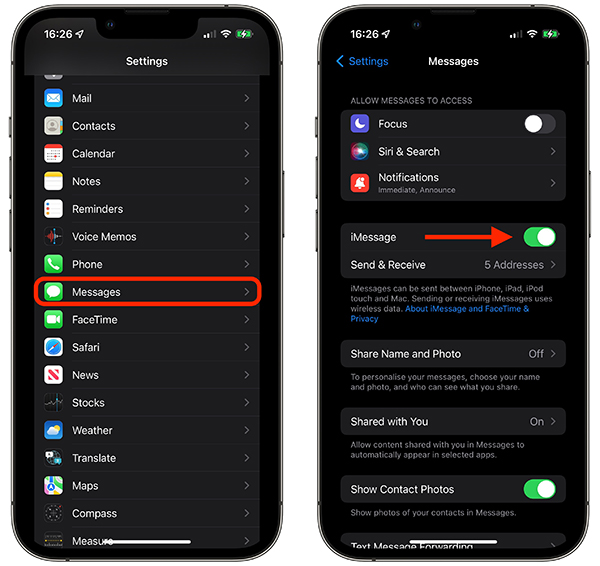
Is the Messages app not visible on your phone? Learn how to restore the Messages app.
Verify the number or Apple ID you’re using to access iMessages
Please make sure you are using the right Apple ID or number if your iPhone still indicates that you are signed out of the messaging app. You have two options: navigate to Settings → Messages or touch Settings from the pop-up message. Make sure the correct Apple ID email address or phone number is set here by tapping Send & Receive. If not, choose the appropriate Apple ID or number and add it. Verify the Apple ID or phone number you have linked to iMessage.
Examine the Network Configuration
Examine your mobile data or Wi-Fi before we proceed. Since iMessage requires an internet connection, make sure your device’s internet is operational. To do that, open any webpage on your phone’s browser. Check out the several solutions for iPhone not connecting to Wi-Fi and iPhone not working with mobile data if Wi-Fi isn’t working. It’s also time to reset network settings if the internet is functioning properly.
Verify iMessage Server Situation
If everything is configured correctly on your end, Apple may be the source of the problem. Visit Apple’s system status page to view the current state of iMessage. Check the page for Apple System Status. Go to the next part if it’s green, or available; if not, wait for Apple to resolve the problem.
Examine software upgrades
Using the most recent software update, if it’s available, on your iPhone or iPad is another method of eliminating problems and issues. Navigate to Settings → General → Update Software. Select Download & Update if it’s available.
Modify the Region of the iMessage
Occasionally, adjusting the location of your iMessage might also assist in resolving connected problems. Go to Settings → Messages → Send & Receive to adjust the iMessage’s location. Here, tap the email address next to the Apple ID, choose Change Location, then tap Save after choosing your current region. To change location, tap the Apple ID.
Modify the iPhone or iPad’s Date and Time
Many iMessage users have also found success by changing the time zone and comparing it with their actual location. To do so, navigate to Settings → General → Date & Time. Next, manually adjust the Time Zone or, for optimal results, turn on the option next to Set Automatically. On your iPhone or iPad, change the date and time.
Log Out and Log Back Into Your Apple ID
You should examine the Apple ID settings on your phone in addition to the Messages app’s settings. Go to Settings to see if your Apple ID settings have been changed. In the event that an update alert appears, tap it and type your Apple ID password once more.
Make sure the settings for your Apple ID are current
Press “Continue” To try and prevent iMessage from signing you out, you can try signing in and out of your Apple ID if there isn’t an update notification. For that, tap the profile image and then swipe down. Once you input your Apple ID password and turn off, tap Sign Out.
Log out of your Apple ID and back in
Next, log in using your Apple ID once more. Check to see if you can now log back into iMessage; if not, proceed to the following step.
Adjust Network Configuration
This is a workaround for the iMessage is signed out problem, but it should only be used as a last option. only because all network-related settings, including VPN and Wi-Fi passwords, are deleted when you reset your iPhone’s network settings.
FAQS
1. Do I need an Apple ID to use iMessage?
It is possible to link iMessage to your phone number. However, based on your carrier and plans, there might be some carrier fees.
2. If I sign out and back in, will my messages be lost?
Your messages should stay intact if you log out of iMessage on your smartphone and then sign back in with the same Apple ID. On the other hand, there may be synchronization delays when your device re-establishes the connection if you completely log out of iCloud.
3. Why does iMessage have my phone number unsigned?
Once more, there are a lot of reasons why a phone number could be removed from iMessage. Although the majority of problems might be fixed using the troubleshooting techniques outlined in the article, some carrier limits or server issues might still exist. So, to fix it, speak with your cellular provider.
Conclusion
We hope that after using the aforementioned troubleshooting advice, you were able to utilize iMessage. If you experience problems receiving notifications via iMessage, learn how to resolve the issue. Sending photos and figuring out how to resolve picture problems on iMessage may be difficult for you. You can also resolve FaceTime difficulties with the preceding options.

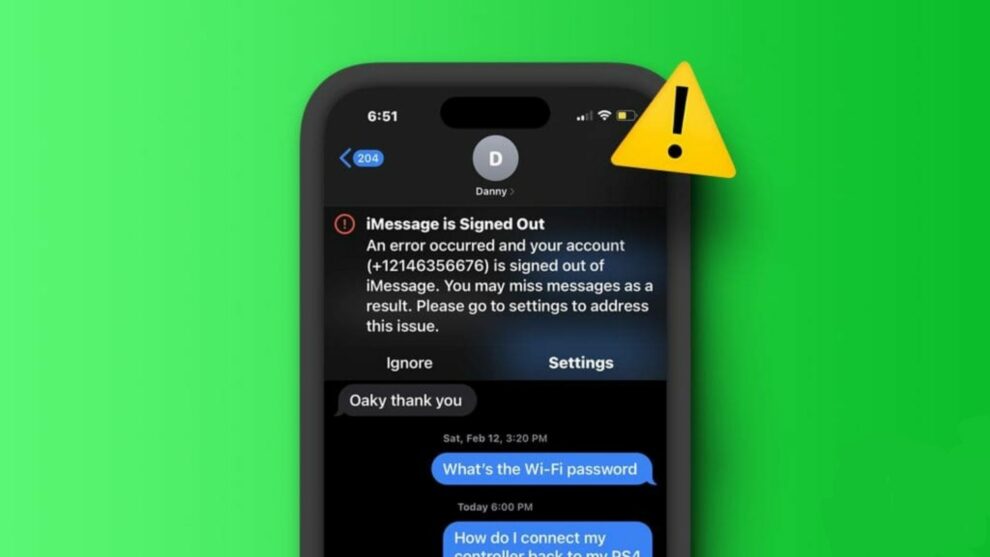








Add Comment