The Magic Mouse is Apple’s official mouse. Magic mouse not connecting? Lets discuss why? how to right click on magic mouse? It has a few features that regular third-party mice don’t have. Most importantly, it works with Mac series devices right out of the box and comes with all new iMacs. This article will show you how to connect your Magic Mouse to your Mac in a quick and easy way.
Find out how to hook up a Magic Mouse to a Mac.
Your Mac is a powerful device that needs extra parts like the Magic Mouse to operate well. Apple fixed all of the problems in the first version of the Magic Mouse in the new version.
Unlike its predecessor, the new Magic Mouse has a built-in battery that can be charged. Even more remarkable is that one charge of the Magic Mouse will last for months. Also, the bottom elastomeric bar is now much easier to move across any surface.
The main features of the new Magic Mouse are the same as those of the old one. Just like before, you can easily click, swipe, tap, pinch, and do many other things on one surface. At the pinnacle of that, the Apple Magic Mouse can be used with a number of different mousepads that make the experience better.
Also Check: 15 Best Managed IT Service for Business Support
On the other hand, if you desire to use a mouse from a different company, your Mac works just fine with those.
It would be nice if you employed a wireless mouse. The Logitech m510 would be the perfect alternative. Now, let’s use the steps below to figure out how to attach the Apple Magic Mouse to your Mac.
How to Connect up a Magic Mouse to a Mac
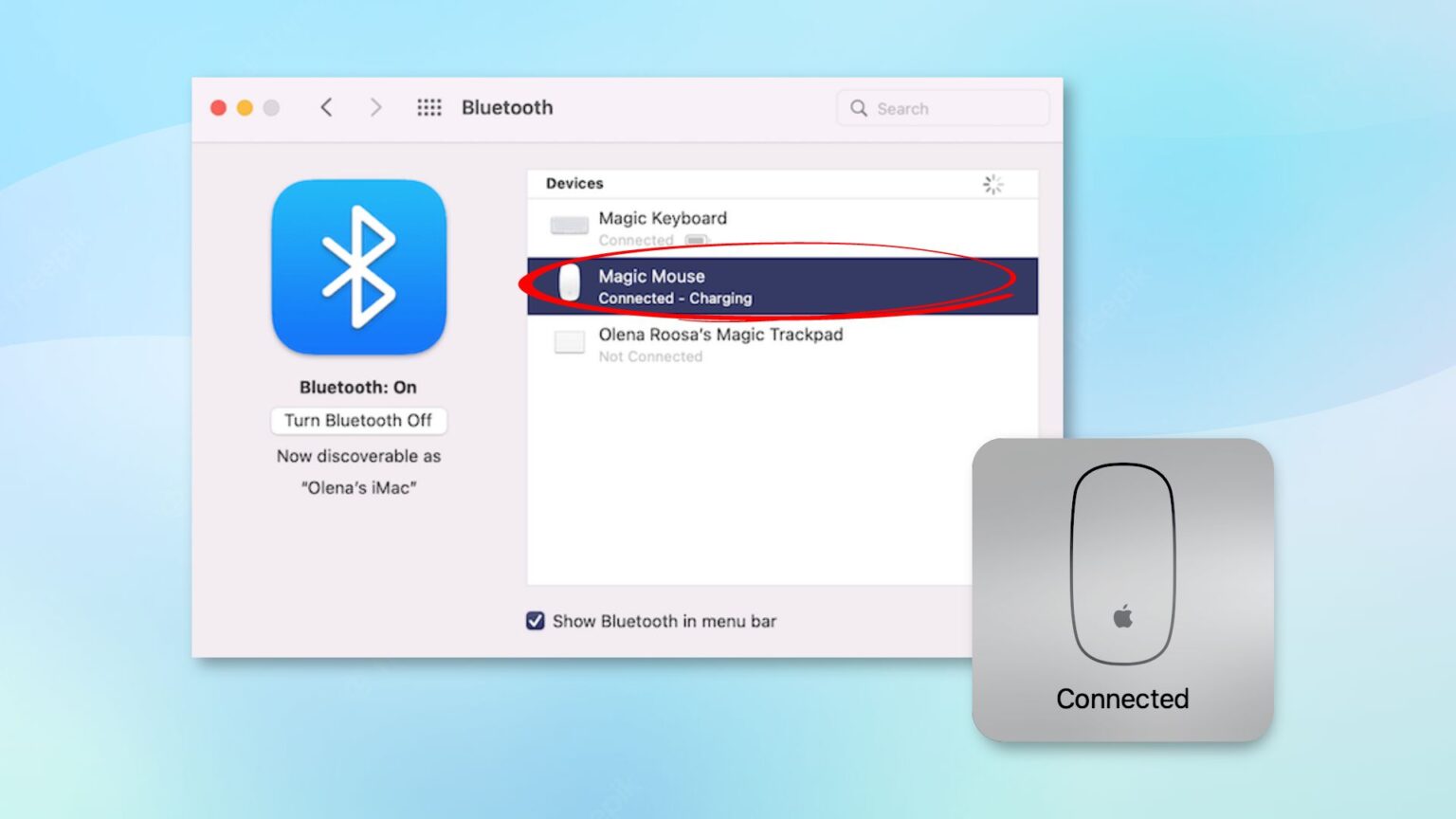
First, connect your Magic Mouse to a Mac device’s USB port using the lightning cable.
- Your Mac will find the Magic Mouse and pair with it through Bluetooth.
- The next thing you’ll see is a confirmation message.
- Now, you can take the Lightning cable off your Magic Mouse and start using it wirelessly.
- While the lightning cable is connected to your Mac, you can’t use your Magic Mouse.
How to fix a Magic Mouse that won’t connect?
First, try turning the device off and then back on. The Magic Mouse has a switch at the bottom that can be used to do this. If that doesn’t work, make sure your device’s Bluetooth is turned on. Select Preference from the Apple menu. The last step is to click Bluetooth to turn it on. If the problem keeps happening, connect the Lightning cable to your Mac and Magic Mouse. You have to wait one minute for the two devices to be found and paired. If you follow these steps, you’ll know how to reset your Magic Mouse as well.
Conclusion
The Magic Mouse is a one-of-a-kind device that fits in perfectly with how Apple makes its products look. It is an important part of your Mac. As you’ve seen in this post about how to connect the Magic Mouse to a Mac, it’s very easy to do.



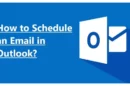
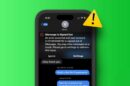





Add Comment