This article will provide you with a step-by-step guide that will explain how to change the name of the AirDrop feature on your Apple device. Additionally, you will find an explanation of why selecting an appropriate name for your device can make the experience of using technology in your day-to-day life more enjoyable.
If you change the name associated with your AirDrop account on any of your Apple devices, the new name will be displayed whenever you share files using the Find My iPhone/iPad feature, which is designed to locate and recover misplaced or stolen electronic devices, as well as iTunes, iCloud, and Personal Hotspot. Changing the name of a device has no impact on the configurations that were previously saved.
This guide is for you if you are an Apple user who has been using Airdrop for some time and would like to change the name that appears on your Apple device when you use Airdrop. In this post, we will demonstrate how to change the name associated with your AirDrop account on your iPhone, iPad, and Mac devices. Every one of these techniques is very simple and uncomplicated to put into practice.
How to Alter the Name of AirDrop on an iPad
Changing your name in AirDrop on an iPad is much less complicated than it is on an iPhone or a Mac. This is in contrast to the iPhone and the Mac. Changing your name in Contacts is not the solution to this problem. Instead, you can change the name on your iPad by going to the Settings menu on the device itself. To change the name associated with your Airdrop account on your iPad, follow the steps below.
The Step-by-Step Guide to Changing Your AirDrop Name on an iPhone

On an iPhone, changing your AirDrop name can be accomplished in two different ways. You are able to alter the name that appears on your contact card as well as the name of your device. If you change your name on your contact card, not only will it affect how you appear in AirDrop, but it will also affect how your name appears in any other apps that have access to your contact card. If you do not set an actual name for the account, this may occasionally be annoying.
For example, if we wanted to change the name on your Contacts from “Ramesh” to “Vascular,” then whenever Safari tries to autofill the name in a form on a website, it would use “Vascular” as the first name, which can be annoying in certain situations. Follow the other procedure, which will allow you to change the device’s name, if you are not currently setting your name (second procedure).
First, let’s talk about the possible motivations behind wanting to alter the name of the AirDrop service.
When utilizing, it is beneficial for your Apple device to have a name that is easily recognizable by others. When using AirDrop, it is helpful to have a name that is easily recognizable for your Apple device. This allows you to easily identify your device when it appears in the list of available devices to send or receive files. This can be especially helpful in situations in which there are multiple devices in close proximity, such as in a classroom or at a conference, where there are a lot of users of the same service. In these kinds of settings, it is common for there to be a lot of users of the same service.
If you are sending a file to a specific person, it can be helpful to have a name on your device that is easily recognizable so that the person you are sending the file to will be able to easily identify your device in the list of available devices. If you are sending a file to multiple people, it can be helpful to have separate names for each person. Having a name for your device that is simple and easy to recall can, in general, make it simpler for you to use AirDrop and can help to ensure that you are able to send and receive files in a timely and effective manner.
It is especially helpful to know how to change the name of your AirDrop connection on your Apple device when attending large events in which a large number of people congregate in the same location. When you want to share files with your friends or colleagues, having a unique name on AirDrop would certainly make your device more easily identifiable to those people.

It is especially helpful to know how to change the name of your AirDrop connection on your Apple device when attending large events in which a large number of people congregate in the same location. If you use AirDrop to share files with your friends or coworkers, having a unique name for your device will make it much easier for those people to locate it in their list of available devices. Image courtesy of StartupStockPhotos, which can be used under a free license on Pixabay.
How do you alter the name of the AirDrop service on your Apple device?
The next question is: how do you customize the name of your device? There are a few different approaches you can take in order to modify the name that is displayed on your iPhone or iPad. To begin, you have the option to edit your contact card. If you modify your name within the Contacts app, the AirDrop name that is associated with your iPhone will also be modified automatically.

I f that is not the case, you can access the Settings app on either your iPhone or iPad to make the necessary changes. Locate the About option in the General section of the menu. You will see the Name section when you get there. If you change the name of the device, the name that appears on AirDrop will also be updated. The following is the step-by-step procedure:
Launch the app that controls settings
At the very top of the Settings menu is where you’ll find your name. In the section titled “Apple ID, iCloud, and Media,” select the option to “Name and Picture.” Click the “Edit” button that is located in the upper right corner of the screen. You will need to enter the name you want to use with Airdrop into both the “First” and “Last” fields. To save the changes, select “Done” from the menu that appears in the upper right corner of the screen. When you use Airdrop from this point forward, your new name will be displayed. It is important that you take note of the fact that the new name will also be reflected in other services and applications that make use of your Apple ID, such as iMessage and FaceTime.
Changing the name of your Mac in order to use Airdrop. If you want to give your Mac a different name when using Airdrops, you will need to modify the name that is set as the default in the System Preferences. There, click the tab labeled Sharing. You will notice that there is a field labeled Computer Name at the very top of the window. If you change it, the name will also be updated in Airdrop.
The same process is broken down into steps as follows:
- System Preferences can be accessed by going to the Apple menu, which is located in the top-left corner of the screen.
- To share something, select the “Sharing” icon.
- Enter the new name you want to use with AirDrop into the “Computer Name” field on your iOS device.
- When you are finished making changes, close the window for the System Preferences.
- When you use AirDrop on your Mac from now on, the new name that you have entered will be displayed.
- Please be aware that the new name will also be reflected in other services and applications that use your Mac’s name, such as file sharing and network discovery.
- This is something that you will need to keep in mind.
What should you do if all of your Apple devices display the same name for AirDrop?
In this scenario, it might be difficult for you to determine which device the file will be sent to because there are multiple possible outcomes. The solution to this problem is to take off your email address from your contact card. On the iPhone, launch the Contacts app, and then select the Edit option from the menu that appears. After that, select the email address from the list, tap the Remove button that’s next to it, and then save your changes.
On a Mac, launch System Preferences, then navigate to the Shar ing tab of the menu that appears. You will find the Edit button directly below where it says Computer Name. Then, enter the local hostname that you have chosen. Obviously, you need to make sure that it is unique in comparison to the local hostnames of the rest of your Mac computers. If you have followed these instructions carefully, you should now be able to easily share files with your various devices without having to speculate about where the file will be saved.
ing tab of the menu that appears. You will find the Edit button directly below where it says Computer Name. Then, enter the local hostname that you have chosen. Obviously, you need to make sure that it is unique in comparison to the local hostnames of the rest of your Mac computers. If you have followed these instructions carefully, you should now be able to easily share files with your various devices without having to speculate about where the file will be saved.
Wrapping up
We sincerely hope that this article was able to provide the answer you were looking for regarding how to change the name of AirDrop on your Apple device. You may or may not have noticed that the steps required to complete this objective vary slightly depending on the type of hardware you are using. However, since Apple’s ecosystem is predicated on the idea of ease of use, any modifications that are made to the name of AirDrop will be reflected across all services that make use of your iPhone, iPad, or Mac name.
Check Also : What Are Crypto Airdrops? How To Avoid Crypto Airdrop Scam?

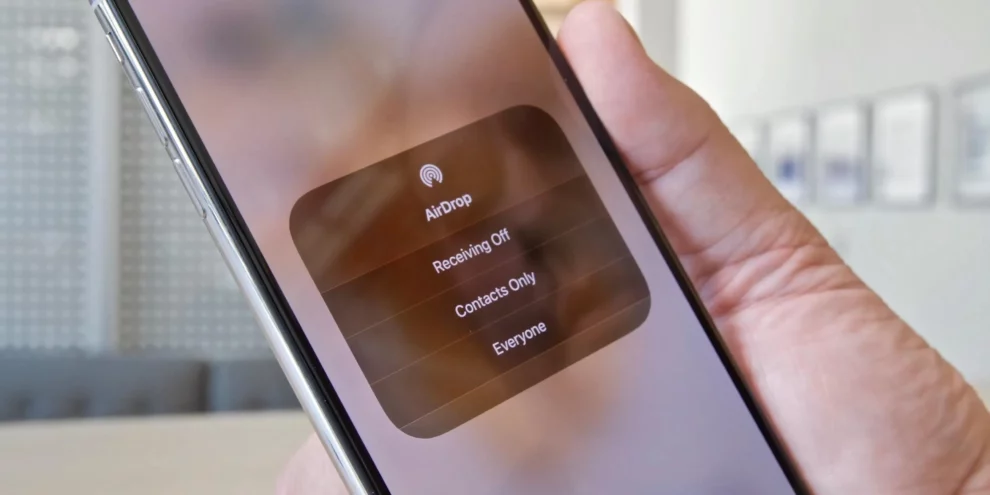


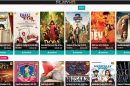





Add Comment