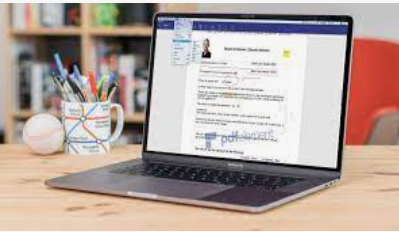Portable document file: How many of us have never ever heard of the acronym PDF, much less given it any thought? Many of us use Word processors or write straight in Google Docs when we are working. But when it’s time to do business, all of a sudden, “.PDF” files appear in our folders. Here we will discuss about the Pdf editors for mac to download
How come? First off, because portable document files are static, they are frequently only available for viewing. Someone may utilize software that only allows you to append a signature to a PDF document if they have provided you a contract to sign. If you want to ensure that you are signing the same paper, this is crucial.
You will occasionally need to update your PDFs, though. Using a Pdf editors for mac may make it appear challenging. There are several alternatives available. Which one is the most user-friendly? which is most economical? We’ve made a list of the top PDF editors for Mac in an effort to simplify things. We’ll also go over a little of information on how they operate, what features they provide, and why you might choose one over the other.
Also read How to Setup a WordPress Website on Your Own Domain
Does Mac Come With PDF Editor?
The free built-in Preview App that is included with OS X allows you to make basic adjustments to a pdf file. How? Read on. In OS X, any pdf file you double-click on will launch the program Preview. You may modify the pdf file using the “Annotations Toolbar” that is hidden in Preview.
For Mac, is there a free PDF editor?
If you wish to edit and update PDFs, LibreOffice is a free office program with several useful capabilities. You have access to all the Office-like features and familar menus because it is an office suite. In LibreOffice, we were able to open PDF files, modify text, and add text and graphics.
Why can’t I edit my PDF on Mac?
While you cannot modify a PDF’s text in Preview, you may use the markup tools to make comments or not down important information. Use the editing tools in the Markup toolbar to suggest edits to a PDF and to reply to edits made by others.
PDF Editors For Mac
In today’s digital age, when almost all transactions take place online, it’s difficult to go a day without running across a PDF file. Since it is interactive, free to use, and, most importantly, able to maintain original formatting, it is the most widely used type of digital document (including fonts, images, layouts, and more).
The PDF format, created by Adobe in the 1990s, allowed for the presentation of identical documents via a variety of programs and hardware. In 2008, PDF, which had previously been a proprietary format promoted by Adobe software, changed its status to an open format, making it available to everyone free of charge.
How To Choose The Best PDF Editors For Mac?
Numerous programs are available now that can read, change, and edit PDF files. Free PDF editors, PDF converters, pricey Mac PDF editors, and even the built-in default PDF reader for Mac all differ from one another.
It’s crucial to avoid searching for a “free PDF editor for mac download” on Google when you need to edit a PDF on a Mac. Many malicious actors have been hiding various forms of malware in those free PDF downloads for the past ten years in the hopes that enough individuals will be lured in by the offer. Therefore, you need be aware of which PDF editing tool is ideal for your requirements; fortunately, the correct guidance is provided below.
Best PDF Editor For Mac Free Download In 2022
Following are the best pdf editors for mac
#1. Skim
Have you ever noticed that the Preview software, which allows you to read PDFs and other files, comes pre-installed on Macs? It’s a handy method to guarantee that your Mac will switch on and begin reading PDFs as soon as you open it.
Sadly, Mac’s Preview isn’t exactly reliable. Because of this, Skim program for Pdf editors for mac strives to slightly increase your capacity. Skim is “intended to help you read and annotate scientific publications in PDF, but is also ideal for viewing any PDF file,” according to the website. In other words, Skim is a decent, free PDF reader that will assist you out if you need to browse PDF files or add your notes to one as part of a group collaboration.
The issue? There are a few of negative aspects because you’re not paying for it. Users of Skim may find themselves looking at the UI for a while before figuring out how to proceed because it isn’t particularly user-friendly. Having said that, there is plenty to admire about this, such as:
- PDF files may be viewed for simple reading
- highlighting important language in the PDF so you may study it later
- Increasing or zooming in
- Cropping tools for picking out certain PDF pages or removing other pages
#2. Acrobat Reader
Due to Acrobat’s widespread use, many people mistakenly assume that PDFs and Acrobat are one and the same. Although that isn’t precisely the case, Acrobat is still worth looking into if you require a free PDF reader and editor with some basic features.
Remember that we’re discussing Acrobat Reader DC, a condensed version of its premium software that delivers all of the PDF capabilities you may anticipate. But even with the free edition of Acrobat Reader, there is still a lot to do.
You may view, print, and comment on all PDF documents that are sent your way as soon as you launch Acrobat Reader DC on your Mac. Even if you’re utilizing PDF tools in cooperation with others to remark on an existing document, that alone provides you a lot to work with.
Additionally capable of handling a variety of PDF material, is Acrobat Reader. Let’s face it: a lot of PDFs aren’t standalone documents; rather, they’re a component of various multimedia presentations. You’re going to need a powerful piece of software that can manage it all if you’re going to handle everything that is thrown your way.
The fact that Adobe Document Cloud is now more of a “suite” means that if you download Acrobat Reader DC on one device, you should be able to use it on many devices with the same application. To access the same files, just log in with your Adobe Cloud credentials. You can work on a file on a Mac until you’re ready to switch to an iPad, and vice versa.
#3. Libre Office
A group of applications called LibreOffice is built on the OpenOffice program. It is available for Pdf editors for mac download, giving you the freedom to use it for PDFs and a wide variety of other file types. The important thing is that you can quickly export PDFs for other people to download in addition to editing them. LibreOffice for Mac can be one of your greatest alternatives if you’ve ever gotten a PDF and needed a means to update it and transmit a new version to someone else—assuming you don’t have any other urgent demands.
What are some of the most well-liked elements here?
- With the “Draw” tool that is part of LibreOffice, you may quickly and easily edit PDFs.
- LibreOffice also allows you to create papers that quickly save to PDF so you may design your own contracts.
- You can export from LibreOffice to those other file formats without having to perform difficult maneuvers if you have several users who use those other file formats.
#4. Apple Preview
The default program for viewing any photos and PDF files is Preview, so if you’re searching for a free PDF editors for Mac, you should start with it.
Even though it scarcely qualifies as a PDF editing tool, Preview can handle the majority of daily duties that most individuals must accomplish, like reading through documents, making comments, and signing contracts.
To modify Preview as desired:
- Open the app from your Launchpad or Dock.
- From the menu bar choices, choose View.
- Set the toolbar, zoom, and scroll to the desired settings.
Afterward, to truly employ PDF modifier features:
- Select Tools in the menu bar.
- Toggle Annotate
- Choose from different forms, signatures, notes (comments), and other options.
Don’t forget to save the document when you’ve finished modifying it ( + S) or export it to a new file by selecting File Export. The seamless integration of Preview into the macOS is a secret advantage that is rarely mentioned. The software is really quick and simple to use within the Apple environment.
#5. Nitro PDF Pro Full-Featured OCR Editor
Nitro PDF Pro delivers far more in a simple package than the pricey and complicated commercial edition of Adobe Acrobat Pdf editors for mac.
By adding text and photos, correcting mistakes, filling out forms, and redacting sensitive information, Nitro PDF Pro enables you to edit PDF files. Additionally, the software has an OCR (optical character recognition) capability that enables you to scan printed documents and instantly convert them into editable PDF files. You can even export these files to Microsoft Word at a later time.
It’s as simple to use Nitro PDF Pro as Preview:
- Launch any PDF file.
- The Tools menu contains all the options for modifying text and shapes in your PDF. You may doodle, crop photographs, add text boxes, annotate, and remark on them, among many other features.
Highlighting is one of the most often utilized functions with PDFs, and Nitro PDF Pro does it well. Simply choose a color by clicking the option in the top bar. The highlighter will then alternate between a freehand and a structured one when it is hovering over text or a form.
Last but not least, Nitro’s acclaimed OCR feature performs like magic:
- Go to File > Open in Nitro PDF Pro (or press Command + O).
- Check each applicable language
- Create an OCR Page or OCR document from the image.
- You may now freely alter your image and export it afterwards.
#6. Professional PDF Search
Whenever you work with several PDFs on a daily basis, certain items are bound to be misplaced. In particular, because many documents and reports might be dozens or even hundreds of pages.
You must have a device that will keep knowledge at the tip of your fingers in this world. Do a PDF Search now. This program utilizes artificial intelligence (AI) to verify pertinent phrases, many combinations, and even bulk-scan PDF files. It doesn’t only search your PDF files for precise matches.
When you launch PDF Search for the first time, it will prompt you to index the folder containing all of your PDF files. This may take some time, but it will speed up any subsequent searches. Simply type the number or word you’re searching for in the search area when indexing is finished, hit Return, and the results—including related ones—would show right away. Check out the Mac font installation guide as well.
To summarize, there are several free PDF editors for Mac, but the best one depends on the type of document you need to edit. Apple Preview is more than capable of handling simple document viewing and commenting. Nitro PDF Pro, however, is superior when you need to do some heavy lifting. Anyone who often works with a large number of PDFs is advised to use PDF Search.
Best of all, Setapp, a platform with over 230 essential Mac and iPhone apps made to boost your productivity, is offering both Nitro PDF Pro and PDF Search to you on a free 7-day trial. The only things left to do are to read and modify!
#7. Foxit PDF Editor
Since Foxit PDF Editors for mac has a free version, we could have placed it on the other list as well, but the premium version has enough appealing features to merit noting here. It allows you to generate, modify, and fill out PDFs, much like the other solutions on our list. Additionally, you may design “fillable forms” that you can use again in your company, such as when asking a candidate to react to a job offer.
Foxit PDF Editor offers a cool function that allows you to alert viewers when a document has been changed. While distributing PDFs can occasionally feel like herding cats, this function enables you to notify everyone as soon as a PDF is changed. For anyone who has ever suffered with having many PDF versions in a same folder and not knowing which version to work from to keep current with their coworkers, this can be a useful tool.
#8. Sejda PDF Desktop Pro
Sejda PDF Desktop has both free and commercial editions, like many other programs on this list, but the Pro version secures a position on our list due to its merging and splitting PDF functions. This isn’t ground-breaking—Nitro PDF Pro for Mac, for instance, allows users to divide and combine PDF files—but it’s a wonderful approach to consider how Sejda PDF Desktop Pro may assist your company in managing its PDFs. You can move pages around in a PDF file, but you can also add watermarks to make sure that users are using it safely and that they are aware of the source of the documents.
Isn’t this a cute little feature? Changing a PDF’s text to grayscale can help you format it and make it consistent with other PDFs in terms of appearance.
#9. Soda PDF Online
Red and white make up the majority of Soda PDF editors for mac, which is clean and striking. With this free PDF editor, you are also permitted to comment on, protect, create forms for, edit, convert, and sign PDF files. It is a great tool for office employees to boost productivity because it allows for batch processing of files and dual-file viewing.
#10. PDF Filler
Another web-based, free PDF editors for Mac and Windows users to edit PDF online is pdfFiller. It accepts PDF files in a variety of formats for free editing via its server, including URL, Dropbox, Google Drive, and OneDrive. Users are free to browse, annotate, sign, include photos, and search PDF files.
Users of pdfFiller have access to a variety of free editing tools, however the free version includes the following restrictions.
- PDF files may only be uploaded up to 25MB per user.
- 150 pages is the maximum number of pages.
- The signature will be accompanied by a watermark.
#11. Inkscape
Free PDF editor and drawing program Inkscape is available online. Make careful to choose “Import text as text” when opening a PDF file in Inkscape. Simply save it as a PDF file or another format that is accepted once you have done altering it.
- using text, form, and drawing tools to create objects.
- manipulate PDF document objects.
- several possibilities for fill and stroke.
- extensive text editing support.
#12. Macos Preview application
The pdf editors for Mac Preview software offers native capability for reading and modifying PDF files. The only editing options available are to fill out forms, annotate, or sign a PDF document made using another tool. In addition to PDFs, the default reading application for macOS is Preview, which also supports BMP and JPEG files.
- View and download PDF files.
- PDF documents may be annotated using underlining and highlighting.
- PDFs can be given notes.
- Combining PDFs, and adding, removing, or moving pages within of a document
- Compress and password-protect PDF files.
#13. PDF Expert
A complete tool for reading, editing, and annotating PDF files is PDF Expert. With only a few clicks, users may utilize the tool to quickly fill out PDF forms and electronically sign contracts.
This program enables notes and comments to be made to documents while password-protecting them from unauthorized users. It is meant for sharing and working with team members. If you work with PDF documents, it includes every feature you may possibly require.
- Transferring PDF files across your Mac, iPhone, and iPad is simple.
- a simple user interface that makes it simple to utilize the app’s tools.
- Create a single PDF file by combining many documents.
- To produce a new PDF document, export a subset of the pages you want.
- You can read and edit PDF documents rapidly thanks to optimized speed.
- Add links to your documents and edit or change any pictures.
- Convert PDF files to Word and Pages documents, among other document types.
#14. PDF Pen
For the pdf editors for Mac, PDFpen is a powerful PDF editor with many of helpful features. Although the tool’s free trial version is completely functional, the output files are watermarked. It contains several intriguing features that are contained in a simple user interface. This software may be exactly what you need if you frequently work with PDF files.
- PDF documents may be edited and note and cloud annotations added.
- OCR capabilities allow for document scanning and editing.
- Personal information can be removed from PDF files.
- Complete and sign paperwork.
- Create fillable form fields automatically.
#15. Small PDF
Smallpdf is a web-based PDF editors for mac that lets you drag and drop files into the tool’s interface or choose one from your computer. The Pro edition requires a monthly subscription and has a free trial period. The program contains add-ons for several online browsers, including Chrome.
- a user-friendly interface that makes editing PDF files simple.
- functional across all mobile browsers and OS systems.
- SSL encryption for secure editing.
- Add text and complete PDF forms quickly.